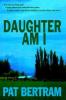What you need to know how to do to publish on Smashwords and Kindle:
It really isn’t HARD to publish on Smashwords and Kindle, just fiddly. Here’s some stuff about it.
First, why publish both places, since Smashwords formats for Kindle? Well, mostly because I wanted to fast-track into the Amazon catalog.
Downside: Amazon wouldn’t let me price my book for less than $1, and the publishing agreement was that I wouldn’t price it for less anywhere else. I wanted books to GIVE AWAY as promotional items.
Workaround: I priced the books for $1 on Amazon and $1 on Smashwords, but Smashwords let me generate a coupon for the price of the book, and I sent the code to people on Twitter and Facebook and certain email lists. So it was sorta free and sorta not free.
So anyway, I went to http://Smashwords.com and signed up and downloaded their free Style Guide. Then I found OUT STANDING IN THE FIELD: THE INDIE AUTHOR’S TWO-STEP GUIDE TO PUBLISHING IN THE KINDLE STORE by FREE PRESS Publications. I got the free Smashwords edition, but it’s also available in print: Print Edition: ISBN 1438293461 http://www.amazon.com/gp/product/1438293461
Good stuff. I recommend you read both documents. They both walk you through doing this and that, but just in case they want you to do stuff you don’t know how to do, a walk-through from me follows this blah-blah.
BLAH-BLAH
Okay, so I downloaded and read the Smashwords style guide and the FREE PRESS Kindle guide. I saved the document I wanted to publish in two new places: Kindle Version and Smashwords Version. Tell you why later.
I went through the Smashwords style guide point by point and made the formatting revisions asked for. In MA’S HOT FLASHES, I used block paragraphing because my paragraphs in the micro-mini-flash fiction are so short indentions would seldom show up. In THE KING OF CHEROKEE CREEK, I used first line indents. The style guides are really good at telling you how to do these, especially with my walk-throughs as additional guides.
I went through the FREE PRESS Kindle guide and made the formatting changes for that. I like the notion of setting the size of the page and the margins to emulate what the Kindle format will look like. ONLY A GOOD NOTION FOR THE AMAZON SITE PUBLICATION! Smashwords publishes in multiple formats, and what you see on your screen is NOT what you’ll get in most of those formats. Amazon only does the one version, though, so using FREE PRESS’ suggested page size and margins works really well for formatting your book for them.
My graphic arts skills are practically non-existant, but I have a daughter and a friend who are wizards at it. I knocked together a cover for MA’S HOT FLASHES and emailed it to both of them. Each gave me a critique of it, which helped me make it look halfway decent. I also read the THE NON-DESIGNER’S DESIGN BOOK by Robin Williams (not that Robin Williams–a different Robin Williams), a most excellent book about typographic design principles using just fonts (proximity, alignment, repetition and contrast). MOST useful.
I opened GIMP (like Photoshop, only free) and clicked File, New and made it 600 wide x 900 tall, with a dpi (ppi) of 300. I think I didn’t need to do this, because I think either Amazon or Smashwords or both turned out to have a cover design wizard or something I could have used. Since I work on dial-up, I do as much work off-line as possible, so I preferred to mess around with GIMP myself. Also, I just like to mess around.
I went to http://dtp.amazon.com and signed up and signed in. DTP stands for Dead Tree Prevention. No, it doesn’t; it stands for Digital Text Platform. Anyway, I followed the on-screen instructions, remembering to click Save Entries at every step, previewed the book on a Kindle emulator, liked it, and clicked Publish. A couple of days later, I saw that lovely word, LIVE next to my manuscript!
Meanwhile, I went to http://smashwords.com and signed up and signed in. Followed their on-screen instructions, sat there for a bazillion years while their “meatgrinder” converted my manuscript to various formats. It converted. Came back a couple of days later and saw that my manuscript wasn’t up to snuff for the Premium Catelog because of poor formatting–I had forgotten to enter twice before page breaks (about which more later). So I did that to my Smashwords Version manuscript, uploaded again, sat there for another bazillion years for it to convert again, and came back a couple of days later to find I had done it right.
End of BLAH-BLAH
What you need to know how to do to publish on Smashwords and Kindle:
Know how to look at the formatting codes of your document.
Why? You need to make sure you know if you’ve gotten rid of all your tabs and junk.
Here’s how: Click the backward P thing on your toolbar at the top of the page, just below the menu bar.
Know how to save your book or story as a Word .doc or .rtf file, OR format HTML.
Why? Smashwords prefers a Word .doc or .rtf file. Amazon’s first choice is HTML, but a Word .doc works fine. Smashwords “converts” your document into many formats, including HTML and plain text. Their HTML and text versions tend to want to delete centering, so centered text become uncentered, but not many people will care about that, so I don’t worry about it. I just don’t. There are more important things than that to worry about. Listen, don’t get me started.
Here’s how: Open your document. Click on the word File in the menu bar at the top of the page. Instead of clicking Save, click Save As. A dialog box will open, letting you choose where you want to save the file and what you want to name it. Toward the bottom of that window is a place where you can choose the file type. Choose Word .doc. Save it. Ta-daaa!
Know how to modify the Normal template.
Why? Word inserts all kinds of stuff you can’t see. Even if you turn on the Show formatting feature, there are codes embedded. So you have to make “normal” be what Smashwords wants it to be. Or, if you want to, you can set up a Style called Smashwords. But I just modified the Normal style.
Here’s how: Click Format, Style and click on Normal. Normal needs to be Times New Roman, 12 point, flush left, single space. You can change all these and more from this dialog box by clicking Modify, Format then selecting Font (to select Times New Roman, 12 point), Paragraph (to make sure your Indents and Spacing settings are Alignment = Left, Outline level = Body Text, Line spacing = Single and Indentation, Special = First line, By = .3).
Know how to turn off the AutoFormat As You Type feature of Word.
Why? Smashwords doesn’t like curly quotes or em or en dashes. Smashwords likes straight quotes and double dashes like this: — Like you get when you type in plain text, like you do in Notepad.
Here’s how: Open Word. On the menu bar, click Tools, AutoCorrect, AutoFormat As You Type. Uncheck any boxes that are checked. Now select the AutoFormat tab in the same dialog box and uncheck any boxes that are checked. Close the box.
Know how to find and replace curly quotes, curly apostrophes and em or en dashes or ellipses. After you change all these to straight quotes, straight apostrophes and double dashes, save the document under another name or in another folder. I have a folder for Smashwords Version and a folder for Amazon Version. The reason for this is that Amazon’s Kindle DOES like curly quotes, etc., and it’s easier to open a curly doc and uncurl it and then save the uncurly version elsewhere than it is to uncurl a doc and replace the curly one and then have to re-curl it for Amazon. Never mind. Just do like I’m telling you. You want a document with the pretty punctuation for Amazon and a document with the straight punctuation for Smashwords.
Why? I told you already–Smashwords doesn’t like curly quotes or em or en dashes. Smashwords likes straight quotes and double dashes like this: — Like you get when you type in plain text, like you do in Notepad and triple-dot ellipses(…) not real ellipses (…).
Here’s how if your document has pretty punctuation and you need to make it plain for Smashwords: Highlight a curly quotation mark then click Edit, Replace. The fancy quote mark should be in the Find what place. Type a quotation mark in the Replace with place. Click Replace All. If this doesn’t take care of the opening quote mark AND the closing quote mark, select the one it didn’t fix and repeat. Do the same to replace curly apostrophes with straight ones and solid dashes with double dashes.
Here’s how if your document has straight quotes/apostrophes and double dashes and you want to replace them with fancy punctuation: Go into Tools, AutoCorrect, AutoFormat As You Type and AutoFormat and CHECK the boxes for “straight quotes” with”smart quotes” and Symbol characters with symbols. Then highlight one of your straight quotes, click on Edit, Replace and type a quotation mark into the Replace with place. Repeat with apostrophe and dash.
DON’T depend on a page break to make a new page. I mean, it’s okay to do that–Kindle will understand–but ALSO hit enter (make new paragraph) a couple of times before the page break. Otherwise, the Smashwords formats that don’t recognize the Page Break command won’t put any break between the last paragraph you want on a page and the first paragraph you want on the next page. Some formats don’t do pages–it’s all one solid document. And they said scrolls were a thing of the past.
DON’T get frustrated if you can’t make your pages look like you want them to. They won’t look the same in the various formats. They just won’t. Just remember to hit enter a couple of times before you insert a hard page break.
DON’T space down a bunch of times to isolate text on a page. No more than four space-downs, or your readers will get blank pages, and they don’t want blank pages.
DO remember, when publishing on Kindle, to click SAVE ENTRIES at each stage of publishing.
Although Smashwords tells you to enter the price of your book giving the example $0.99USD, DON'T enter it that way. Enter 0.99 or 1.00 or 5.64 or whatever you want to charge, without the dollar sign and without the USD.
Well, that’s about all I can think of. It’s really pretty easy. I mean, if I can do it, you can do it. If there’s anything I didn’t cover and that wasn’t covered by the Amazon and Smashwords FAQs, ask about it or share your answers.